.NET Tutorial - Your First Microservice
2021-03-08
Intro
Purpose
Become familiar with the building blocks for creating microservices with .NET.
Prerequisites
None.
Time to Complete
15 minutes
Scenario
Create a simple service that returns a list of values, then run the service in a Docker container.
Install .NET SDK
To start building .NET apps, download and install the .NET SDK (Software Development Kit).
Check everything installed correctly
Once you've installed, open a new command prompt and run the following command:
Command prompt
dotnet
If the installation succeeded, you should see an output similar to the following:
Command prompt
Usage: dotnet [options] Usage: dotnet [path-to-application] Options: -h|--help Display help. --info Display .NET information. --list-sdks Display the installed SDKs. --list-runtimes Display the installed runtimes. path-to-application: The path to an application .dll file to execute.
Got an error?
If you receive a 'dotnet' is not recognized as an internal or external command error, make sure you opened a new command prompt. If you can't resolve the issue, use the I ran into an issue button to get help fixing the problem.
Create your service
In your command prompt, run the following command to create your app:
Command prompt
dotnet new webapi -o myMicroservice --no-https
Then, navigate to the new directory created by the previous command:
Command prompt
cd myMicroservice
What do these commands mean?
The dotnet command creates a new application of type webapi (that's a REST API endpoint).
The
-oparameter creates a directory namedmyMicroservicewhere your app is stored.The
--no-httpsflag creates an app that will run without an HTTPS certificate, to keep things simple for deployment.
The cd myMicroService command puts you into the newly created app directory.
The generated code
Several files were created in the myNewMicroService directory, to give you a simple service that is ready to run.
myMicroservice.csprojdefines what libraries the project references etc.Startup.cscontains all the settings and configuration that are loaded when the app starts.Controllers/WeatherForecastController.cshas code for a simple API that returns the weather forecast for the next five days.
WeatherForecastController.cs (shortened for clarity)
[ApiController][Route("[controller]")]public class WeatherForecastController : ControllerBase{
private static readonly string[] Summaries = new[]
{
"Freezing", "Bracing", "Chilly", "Cool", "Mild", "Warm", "Balmy", "Hot", "Sweltering", "Scorching"
};
private readonly ILogger<WeatherForecastController> _logger;
public WeatherForecastController(ILogger<WeatherForecastController> logger)
{
_logger = logger;
}
[HttpGet]
public IEnumerable<WeatherForecast> Get()
{
var rng = new Random();
return Enumerable.Range(1, 5).Select(index => new WeatherForecast
{
Date = DateTime.Now.AddDays(index),
TemperatureC = rng.Next(-20, 55),
Summary = Summaries[rng.Next(Summaries.Length)]
})
.ToArray();
}}Run your service
In your command prompt, run the following command:
Command prompt
dotnet run
Wait for the command to display that it's listening on http://localhost:5000, and then open a new browser window and navigate to
http://localhost:5000/WeatherForecast
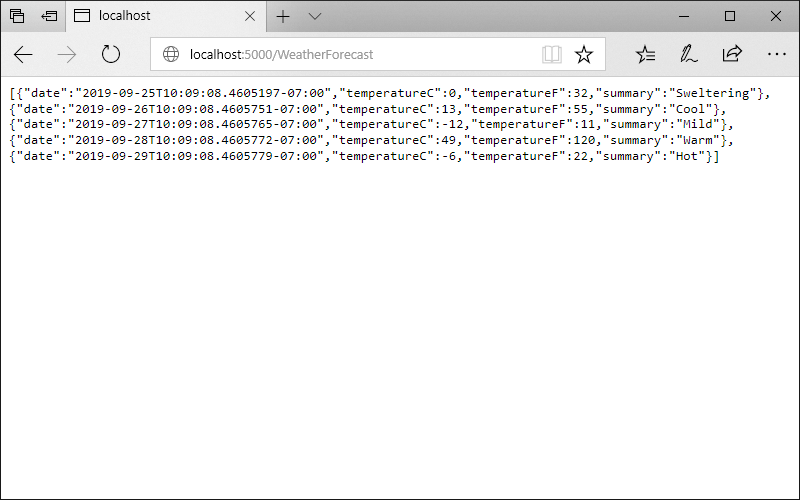
Congratulations, you've got a simple service running!
PressCTRL+Con your command prompt to end the dotnet run command that is running the service locally.
Install Docker
Docker is a platform that enables you to combine an app plus its configuration and dependencies into a single, independently deployable unit called a container.
If you already have Docker installed, make sure it's version 18.09 or higher.
Download and install
You'll be asked to register for Docker Store before you can download the installer.
By default, Docker will use Linux Containers on Windows. Leave this configuration settings as-is when prompted in the installer.
Check that Docker is ready to use
Once you've installed, open a new command prompt and run the following command:
Command prompt
docker --version
If the command runs, displaying some version information, then Docker is successfully installed.
Add Docker metadata
To run with Docker Image you need a Dockerfile —
a text file that contains instructions for how to build your app as a
Docker image. A docker image contains everything needed to run your app
as a Docker container.
Return to app directory
Since you opened a new command prompt in the previous step, you'll need to return to the directory you created your service in.
Command prompt
cd myMicroservice
Add a DockerFile
Create a file called Dockerfile with the following content in a text editor:
Dockerfile
FROM mcr.microsoft.com/dotnet/sdk:5.0 AS build WORKDIR /src COPY myMicroservice.csproj . RUN dotnet restore COPY . . RUN dotnet publish -c release -o /app FROM mcr.microsoft.com/dotnet/aspnet:5.0 WORKDIR /app COPY --from=build /app . ENTRYPOINT ["dotnet", "myMicroservice.dll"]
Note: Make sure to name the file as Dockerfile and not Dockerfile.txt or some other name.
Optional: Add a .dockerignore file
A .dockerignore file reduces the set of files that are used as part of `docker build`. Fewer files will result in faster builds.
Create a file called .dockerignore file (this is similar to a .gitignore file if you're familiar with those) with the following content in a text editor:
.dockerignore
Dockerfile [b|B]in [O|o]bj
Create Docker image
Run the following command:
Command prompt
docker build -t mymicroservice .
The docker build command uses the Dockerfile to build a Docker image.
The
-t mymicroserviceparameter tells it to tag (or name) the image asmymicroservice.The final parameter tells it which directory to use to find the
Dockerfile(.specifies the current directory).
You can run the following command to see a list of all images available on your machine, including the one you just created.
Command prompt
docker images
Run Docker image
You can run your app in a container using the following command :
Command prompt
docker run -it --rm -p 3000:80 --name mymicroservicecontainer mymicroservice
Optionally, you can view your container running in a separate command prompt using the following command:
Command prompt
docker ps
You can browse to the following URL to access your application running in a container: http://localhost:3000/WeatherForecast
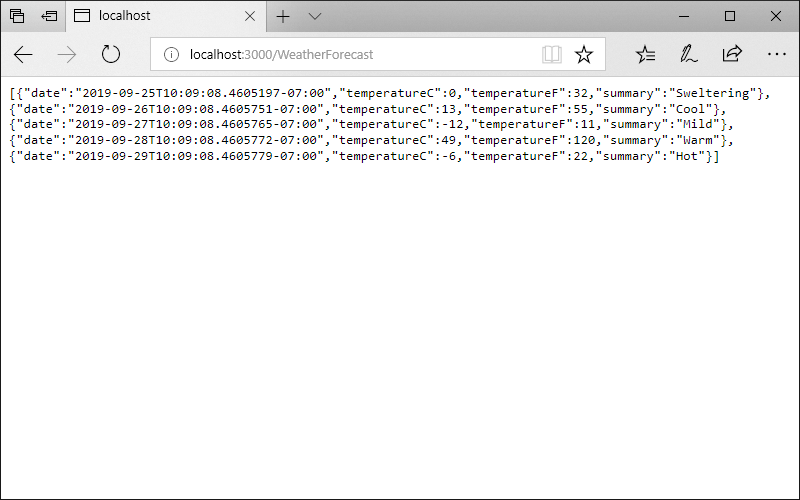
PressCTRL+Con your command prompt to end the docker run command that is running the service in a container.
Congratulations! You've successfully created a small, independent service that can be deployed and scaled using Docker containers.
These are the fundamental building blocks of microservices.